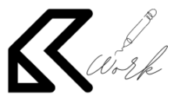How to Post or Upload a CV?
Once you have your CV and confirmed and have found the job you are interested, click “Apply Now” button. Complete the form and upload your CV.
How to upload your CV
If you already have a CV saved on your device, click on the ‘Upload your CV’ button and select the file you would like to upload. This will automatically populate the text fields with your information. Indeed creates your CV using a standardised format that allows you to easily apply to job postings using our platform. When you initially upload your CV, its visibility will be set to public. To change your CV’s visibility settings.
When uploading your CV, make sure that the file is text-based. We recommend uploading a file type that is either a Word document (.doc, .docx), a PDF created from a text file (not scanned in as an image) or a plain .txt, .rtf, .html or .odt file. Also, be sure that your file is no greater than 5 MB in size.
How to create a CV
If you would like to create a blank CV from scratch, click the ‘Create a blank CV’ link. Click continue after each section of your CV is input manually until it is complete.